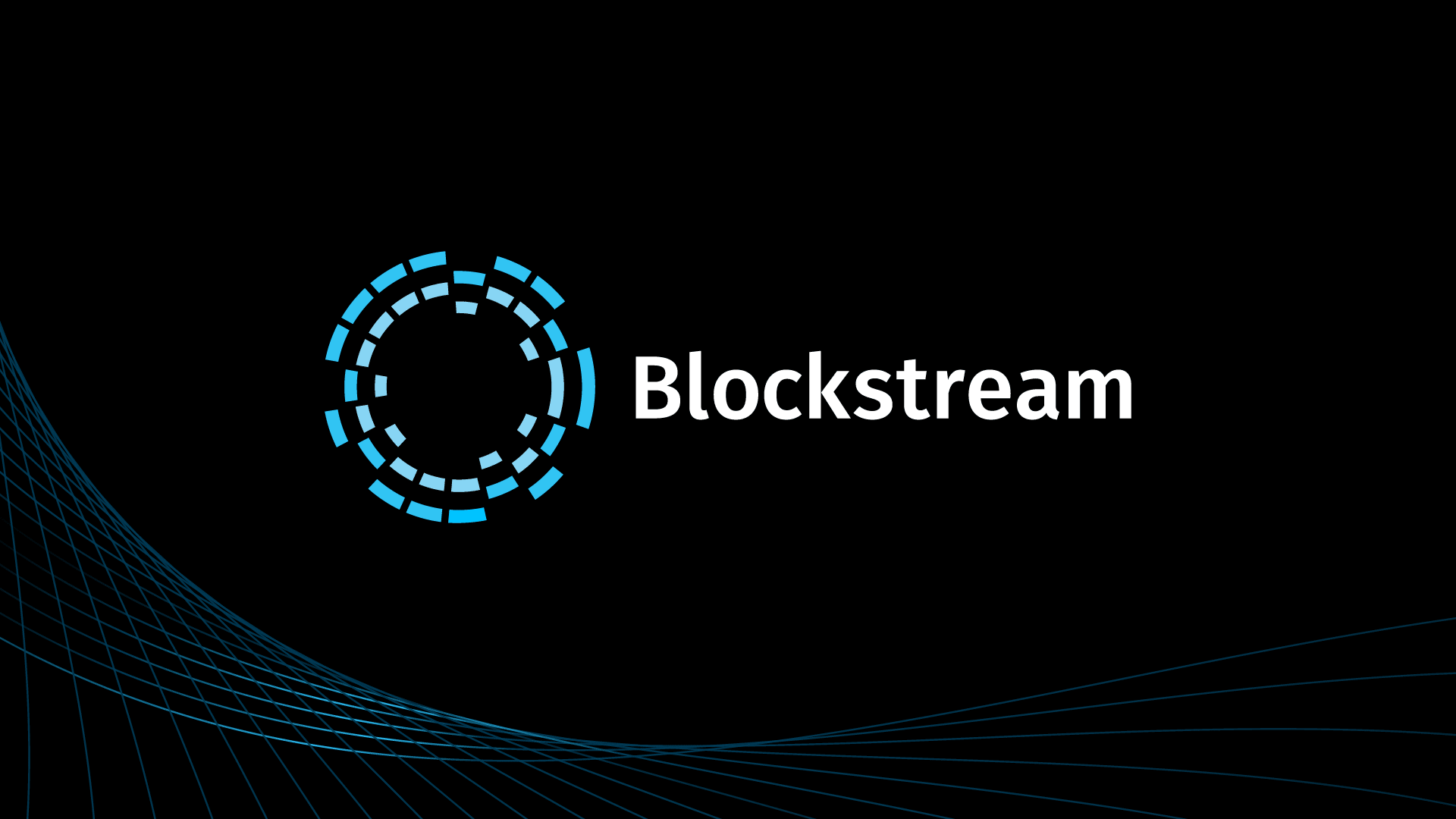This is a guest post by fellow Lightning enthusiast, @notgrubles, and was originally posted on his blog.
Update: I received some much appreciated feedback from the community to highlight this important message more prominently in the post:
Before you begin, be mindful that this software is experimental and could contain bugs that result in lost funds. Only use small amounts of bitcoin that you can afford to lose.
A Quick Text and Video Tutorial
Bitcoin is a decentralized peer-to-peer payment network used all around the planet to transact trustlessly. The system enables trustless transactions by requiring miners to include transactions in blocks, which are linked to each other cryptographically. However, this means that transaction confirmations take time, and not everyone has the luxury of time. The answer to this inconvenience is payment channels, which Satoshi Nakamoto described as a way to enable “high-frequency transactions” between channel partners, as opposed to waiting roughly 10 minutes for a confirmation. Lightning takes this idea and deploys it on a large scale. Instead of only being able to pay your channel partner, you can instantly pay anyone on the Lightning Network, which is a network of payment channels.
Recently, Blockstream released an e-commerce shopping page called Blockstream Store, which uses their newly released Wordpress e-commerce plugin built using Lightning Charge. The most exciting part is that you can only purchase things on the Blockstream Store with a Lightning Network payment on Bitcoin’s mainnet. This is a tutorial on how to setup your own Lightning node to purchase items or to receive Lightning payments using c-lightning, Blockstream’s Lightning implementation.
Requisites
- Linux (Ubuntu 17.10 is used for this guide)
- Ample storage for Bitcoin’s blockchain
- Basic to intermediate command line knowledge
- A fully synced Bitcoin node with SegWit
- Some bitcoin
Step 0: Installing Build Tools And Dependencies
Our first step is to install, via apt, the tools we need:
sudo apt-get install -y autoconf automake build-essential git libtool libgmp-dev libsqlite3-dev python python3 net-tools tmux
Step 1: Installing bitcoind From The Bitcoin PPA
Either build bitcoind from source, download and verify the binary from bitcoin.org (preferred method), or install from the Bitcoin PPA:
sudo apt-get install software-properties-common sudo add-apt-repository ppa:bitcoin/bitcoin sudo apt-get update sudo apt-get install -y bitcoind
Step 2: Cloning The lightningd Repository And Building
Now grab the c-lightning code and then build it:
mkdir builds && cd builds git clone https://github.com/ElementsProject/lightning.git cd lightning make
Use make -jn to speed up compilation. n being the number of threads dedicated to building. Example: make -j10 for a processor with 10 or more threads (like a Xeon).
Step 3: Running bitcoind, lightningd, And lightning-cli To Confirm Correct Installation
Start bitcoind, then lightningd, then lightning-cli to confirm everything is installed correctly:
Make this process cleaner by using tmux to keep everything neat and tidy in one terminal:
tmux
Start bitcoind, and watch its startup from the log, then test it with bitcoin-cli:
bitcoind tail -f ~/.bitcoin/debug.log bitcoin-cli getinfo
Similarly, start lightningd and test it with lightning-cli:
./lightningd/lightningd --network bitcoin --log-level debug ./cli/lightning-cli help
Step 4: Connecting To A Remote Lightning Peer
After lightningd and lightning-cli successfully build, connect to a peer and sync the channel graph. The peer used is Blockstream’s:
/cli/lightning-cli connect 02f6725f9c1c40333b67faea92fd211c183050f28df32cac3f9d69685fe9665432 104.198.32.198 9735
The graph syncs automatically (lightningd log output) :
Step 5: Creating An Address To Fund In Order To Open A Channel
Opening a Lightning payment channel requires a funded UTXO. Generate a Bitcoin address with lightning-cli to send some bitcoin to.
./cli/lightning-cli newaddr
Send some bitcoin to that address, but be mindful that this is experimental software.
Step 6: Confirming We Have Received The BTC
Use lightning-cli to check if our address is funded:
./cli/lightning-cli listfunds
Step 7: Opening A Channel With The Peer We Connected To Earlier
To open a payment channel, find the node’s pubkey or id (in this case, Blockstream’s) and then use lightning-cli to initiate opening the channel:
To print the peer’s node id:
./cli/lightning-cli listpeers
Copy that id and fund the channel with some number of satoshis:
./cli/lightning-cli fundchannel 02f6725f9c1c40333b67faea92fd211c183050f28df32cac3f9d69685fe9665432 amount_in_satoshis
Step 8: Monitoring lightningd Logs For Funding Transaction Confirmations
Optionally, switch back to the lightningd window with tmux to watch for your funding transaction to be confirmed:
Step 9: Confirming We Have Opened A Channel
Three confirmations are required for opening a channel. Once the funding transaction has three confirms, use lightning-cli to list our new payment channel.
./cli/lightning-cli listchannels | grep your_nodes_pubkey
Congrats! You’ve Opened Up Your First Lightning Network Payment Channel!
You can now invoice others to receive instant payments, or you can pay an invoice that someone has sent you!
./cli/lightning-cli invoice amount_in_millisatoshis label description
or
./cli/lightning-cli pay bolt11_string
c-lightning’s install documentation can be found here and here.
Thanks for reading!
– grubles